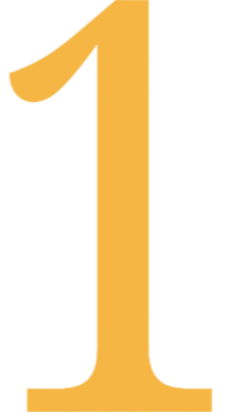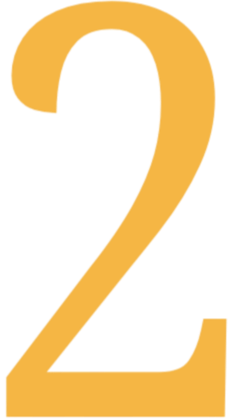eLearning Accessibility Audit Services
Ensure Your Online Courses Meet WCAG, AODA, and ADA Compliance Standards
Don't wait for a compliance letter to discover accessibility gaps in your eLearning content. Many online courses contain barriers that prevent access for learners with disabilities, creating both compliance risks and missed educational opportunities.
Why eLearning Accessibility Audits Matter
Save your organization from human rights complaints and lawsuits and serve learners better.
There were more than 4000 Mid-Year ADA Title III Federal Lawsuit Filings in 2024, putting organizations at risk for compliance violations and excluding learners from educational opportunities. Whether you're facing an upcoming audit, responding to accessibility complaints, or proactively ensuring compliance, our expert team provides the thorough assessment and clear action plan you need.
Common Accessibility Challenges We Solve
Hidden compliance gaps that automated tools miss
LMS-specific accessibility barriers affecting student navigation
Multi-format content issues across documents, videos, and interactive elements
Unclear remediation priorities that waste time and resources
Our 4-Phase Audit Process
Phase 1: Pre-Audit Assessment
Needs analysis and compliance requirements review
Scope definition and project planning
Timeline and resource allocation
Phase 2: Professional Audit
Multi-standard assessment against WCAG 2.1 Level AA, AODA, ADA Section 508, and Accessible Canada Act
Learning-specific focus on course navigation, content structure, and student interaction pathways
Technical evaluation using automated tools plus manual review by accessibility experts
Phase 3: Analysis and Grading
Priority ranking of identified issues
WCAG conformance reporting with detailed findings
Risk assessment and impact analysis
Phase 4: Action Plan Delivery
Step-by-step remediation plan
Resource requirements and timeline estimates
Implementation guidance and best practices
Video: How to Make RISE Articulate Courses Accessible
Find out how to prevent compliance disasters in our 60 min webinar.
Comprehensive Content Review
What We Audit
LMS Platform Analysis
Navigation and user interface accessibility
Learning management system features and tools
Student dashboard and course access pathways
Interactive Element Testing
Quizzes, assessments, and surveys
Discussion forums and collaboration tools
Multimedia components and course interactions
Multi-Format Content Assessment
Documents, presentations, and PDFs
Videos, audio files, and multimedia content
Interactive simulations and embedded third-party tools
Technical Compliance Review
Screen reader compatibility testing
Keyboard navigation functionality
Colour contrast analysis and visual accessibility
Alt text and image description evaluation
Mobile and responsive design accessibility
Expert Standards Evaluation
Our accessibility experts can conduct thorough evaluations against multiple compliance frameworks:
Federal and Provincial Standards:
WCAG 2.1 Level A, AA, and AAA guidelines
AODA (Accessibility for Ontarians with Disabilities Act)
ADA Section 508 requirements
Accessible Canada Act compliance
Province-specific compliance determined by your region
Learning-Specific Assessment:
Course navigation and content structure
Assessment accessibility and accommodations
Student interaction pathways and user experience
Educational technology integration standards
Why Choose KnowledgeNow for Your Accessibility Audit
Education-Focused Expertise
We understand LMS platforms, hybrid courses, and academic workflows specific to learning departments. Our team has developed hundreds of accessible courses for Canadian universities, associations, and corporate training programs.
North American Compliance Standards
Proven track record with both US and Canadian accessibility requirements, ensuring your courses or training meet the specific standards for your jurisdiction and organizational needs.
Fast Project Turn-Around
Designed as a focused project that delivers results quickly and invoices efficiently. Most audits are completed within 2 to 3 weeks of project start.
Team Efficiency Focus
Let your Instructional Designers focus on learning excellence while we handle technical compliance. Our detailed action plans make remediation straightforward and manageable.
Audit Packages and Pricing
Essential Compliance Audit
Starting at $5,000 per audit
Ideal for: Organizations and departments that do not have web accessibility experts or compliance officers
Includes:
Complete 4-phase audit process
Multi-standard compliance assessment
Priority recommendations and action plan
Technical assessment report
Implementation timeline and resource requirements
Additional Services Available:
Comprehensive multi-course auditing
Detailed improvement roadmaps
Strategic accessibility planning
Ongoing consultation and support
Staff training and certification programs
What You'll Receive
Comprehensive Audit Report
Executive summary of findings and recommendations
Detailed technical assessment with screenshots
Priority-ranked list of accessibility issues
WCAG conformance levels and compliance gaps
Actionable Implementation Plan
Step-by-step remediation instructions
Resource requirements and timeline estimates
Quick wins andvs. long-term improvements
Best practices for ongoing compliance
Ongoing Support Options
Follow-up consultation calls
Remediation progress reviews
Staff training recommendations
Accessibility maintenance planning
FAQs
-
Most single-course audits are completed within 2-3 weeks. Multi-course audits depend on scope but typically range from 4-8 weeks.
-
We offer ongoing consultation services and can connect you with our instructional design team for comprehensive remediation support using our eClarity platform.
-
Yes, we have extensive experience with Canvas, Brightspace, Moodle, and other major learning management systems, as well as content created in Rise Articulate, Storyline, and other authoring tools.
-
Absolutely. We offer training programs for your team and can establish ongoing audit schedules to ensure continued compliance as you create new content.